[section is_fullwidth=”” addcontainer=”container” margin=”” nopadding=”” grey=”” background_image=”” video=”” background_color=”” class=”” auto_generated=”” first_in_builder=”1″ _made_with_builder=”true”][row][column width=”1_1″ demo_text=”” demo_select=”” _made_with_builder=”true”][text_block text=”<p>Being able to manage accident reports is crucial for your long term record keeping.</p><h3>Adding the initial report</h3><p>If an accident does occur during a hack out or a lesson at your riding stables then you need to do the following:</p><ol><li>Using the lesson planner find the lesson the rider is in. Click into the lesson.</li><li>Find the rider in the lesson and click on the "plus sign" just<br />under the riders name. (You must have assigned an instructor, school and<br />horse or the system will stop you from adding the report)</li><li>Fill out the fields with your rider present.</li><li>Print it out and get the client signature on your copy to keep on site.</li></ol><h3>Adding a Ridor number</h3><p>If you have had to apply for a Ridor number then it needs to be attached to the report.</p><ol><li>Login as admin.</li><li>Click on the reports menu in the left hadn column.</li><li>Set the search dates to correspond with accident date.</li><li>Click on the link for Accidentreports(clients)</li><li>Click on the corresponding report.</li><li>Fill in the extra information and save.</li></ol><h3>Deleting accident reports</h3><p>As a last resort it is possible to delete an accident report.</p><ol><li>Find the report under the clients details</li><li>Once you have gone into it there is a delete button at the bottom.</li></ol><h3>Running reports on accidents</h3><p>You may have noticed when adding the Ridor number that there are 3<br />ways of reporting on the accidents logged in the system. You can<br />view them based on:</p><ul><li>Horse</li><li>Rider</li><li>Staff </li></ul><p>These options come in very handy when gathering information on a<br />rider or having to prove why a horse seems to be involved in X number of<br />accidents.</p><h3>Attaching any photos or signed copy of accident report form</h3><ol><li>Open the existing accident report form.</li><li>Next to the update button is a button titled Add Attachment.</li><li>Click it and follow the prompts.</li></ol><p>We suggest you scan in copies of document as either a .jpg or .gif image</p>” _made_with_builder=”true”][/text_block][/column][/row][row][column width=”1_2″ demo_text=”” demo_select=”” _made_with_builder=”true”][button btn_text=”Riding centre software SUPPORT” btn_link=”https://www.stable-management.co.uk/support-for-riding-centres-by-stable-management/support-for-riding-centre-booking-system/” btn_type=”btn-primary” centered=”centered” target=”_self” _made_with_builder=”true”][/button][/column][column width=”1_2″ demo_text=”” demo_select=”” _made_with_builder=”true”][button btn_text=”If you still need help get in touch now!” btn_link=”https://www.stable-management.co.uk/contact” btn_type=”btn-primary” centered=”centered” target=”_self” _made_with_builder=”true”][/button][/column][/row][row][column width=”1_1″ demo_text=”” demo_select=”” _made_with_builder=”true”][widget_area sidebar=”” _made_with_builder=”true”][/widget_area][/column][/row][/section]