[section is_fullwidth=”” addcontainer=”container” margin=”” nopadding=”” grey=”” background_image=”” video=”” background_color=”” class=”” auto_generated=”” first_in_builder=”1″ _made_with_builder=”true”][row][column width=”1_1″ demo_text=”” demo_select=”” _made_with_builder=”true”][text_block text=”<p>Being able to keep track on riders who cancel and are given make up lessons.</p><p>Some of you run package deals or lesson plans whereby you offer a package of lessons to a rider with the option to cancel and move that slot so many times within a given period.</p><h6>Here is a scenario:</h6><p>You provide a lesson program to riders in which you pre-plan the entire lesson schedule for them months in advance. By committing to this they have the ability to reserve the slot without fear of losing it.</p><p>You have also chosen to do this based on the client paying upfront and then using the credits as and when.</p><p>If a rider needs to cancel they can but they must give 1 weeks notice. If they give this notice they are entitled to move that lesson slot to another available day. If they fail to give a weeks notice they lose that specific slot and are charged for it.</p><p>They can move lessons and use what is called the "Make up lesson" option so many times within a defined period usually specific to the package you offer.</p><h6>This is how we would do it using our system to keep things straight:</h6><ol><li>Book in the lessons as normal for your client and take the lump sum payment up front if that is an option.</li><li>Always deduct the credit on the lesson day and not before as this helps with the management of the system and moving things around.</li><li>**Phone rings and client asks to move the lesson – luckily they are within the required time frame</li><li>Leave the riders name in the original lesson but change the horse name to cancellation. **DO NOT ENTER ANY MONEY FOR THIS <br />LESSON but change payment type to Transfer.</li><li>Ask the client to book another slot when they ask to Transfer. Find that slot and book them in.</li><li>In the original lesson you should see a text field just under the riders name into which you can enter the new date and time the rider has been<br /> moved to.</li><li>Optionally you can go into Client details page and then into Make Up Lessons from there.</li><li>By each Transferred lesson you will see the details of the transfer. You can click the "+" symbol to add a note/date of the new lesson.</li></ol><p><strong>NOTE:</strong> by taking the money against the actual lesson that takes place means when you run reports on horses, staff etc. it correctly calculates income relevant to the time they are used for.</p><p>If the rider cancelled the lesson outside the allowable period for lesson transfer for FREE then you would need to follow the steps below.</p><ol><li>Goto the relevant lesson</li><li>Change the horse type to Cancellation</li><li>Deduct the money owed and put a note in lesson notes to this effect.</li></ol><h6>Working out how many transfers/make up lessons a person has had in a period</h6><ol><li>Goto the clients detail page.</li><li>Click on the link at the top of the page titled "Make up lessons"</li><li>You are shown all the lessons for this client where payment type was set to "Transferred."</li></ol>” _made_with_builder=”true”][/text_block][/column][/row][row][column width=”1_2″ demo_text=”” demo_select=”” _made_with_builder=”true”][button btn_text=”Riding centre software SUPPORT” btn_link=”https://www.stable-management.co.uk/support-for-riding-centres-by-stable-management/support-for-riding-centre-booking-system/” btn_type=”btn-primary” centered=”centered” target=”_self” _made_with_builder=”true”][/button][/column][column width=”1_2″ demo_text=”” demo_select=”” _made_with_builder=”true”][button btn_text=”If you still need help get in touch now!” btn_link=”https://www.stable-management.co.uk/contact” btn_type=”btn-primary” centered=”centered” target=”_self” _made_with_builder=”true”][/button][/column][/row][row][column width=”1_1″ demo_text=”” demo_select=”” _made_with_builder=”true”][widget_area sidebar=”” _made_with_builder=”true”][/widget_area][/column][/row][/section]