[section is_fullwidth=”” addcontainer=”container” margin=”” nopadding=”” grey=”” background_image=”” video=”” background_color=”” class=”” auto_generated=”” first_in_builder=”1″ _made_with_builder=”true”][row][column width=”1_1″ demo_text=”” demo_select=”” _made_with_builder=”true”][text_block text=”<p>We all have to horse up so this was an important process that needed to make life easier for any staff member involved in horsing up the lessons.</p><p>There a numerous screens that you can use to horse up your lessons, but before you try this out get some sample lesson in place and run some tests to see how it all looks and works.</p><h6>Using the Lesson blocks page</h6><ol><li>Working on the Lesson planner page you can see your lessons as blocks on the page. </li><li>Move your mouse over the little person icon in the lesson block you are dealing with and click it.</li><li>Pick both rider and horse then add.</li></ol><p>Obviously this only works if you are horsing up at the same time as adding a client, but most of the time horsing up goes on after adding clients so let's try this.</p><ol><li>Find the lesson block in which you have already added your rider.</li><li>Find the name of the rider and underneath you will see "not assigned"</li><li>Click the "+" symbol next to it and pick your horse (only horses available will be shown)</li><li>There is also a little stopwatch symbol that loads the horse workload chart.</li></ol><p>The reason I like this option is you can easily see all around the actual lesson you are dealing with to gauge if horses are riding back to back.</p><h6>Another option (horsing up page)</h6><ol><li>Load the lesson block page using the standard Lesson planner button in the left hand menu.</li><li>At the top of the page is a row of buttons one of them simply being "H" . Click it.</li><li>This page does one thing only. It displays the lessons in time descending order with enough info and rider notes to help you horse up quickly.</li><li>There is also a clock face type icon to the right of the horses drop down picker.</li><li>Click on it and you are shown a "horse workload chart". This is super useful when having to shuffle horses last minute.</li></ol><h6>Checking horse hours</h6><p>It is important not to overwork your horses so we have a check system in place to see how many hours in total a horse is doing per day.</p><ol><li>At the top of the lesson page click on the "V" symbol which is the validate page.</li><li>Scroll down the page and you come across the horse hours section which totals up hours and flags up when horse do more than 3 hours in a day.</li></ol>” _made_with_builder=”true”][/text_block][/column][/row][row][column width=”1_2″ demo_text=”” demo_select=”” _made_with_builder=”true”][button btn_text=”Riding centre software SUPPORT” btn_link=”https://www.stable-management.co.uk/support-for-riding-centres-by-stable-management/support-for-riding-centre-booking-system/” btn_type=”btn-primary” centered=”centered” target=”_self” _made_with_builder=”true”][/button][/column][column width=”1_2″ demo_text=”” demo_select=”” _made_with_builder=”true”][button btn_text=”If you still need help get in touch now!” btn_link=”https://www.stable-management.co.uk/contact” btn_type=”btn-primary” centered=”centered” target=”_self” _made_with_builder=”true”][/button][/column][/row][row][column width=”1_1″ demo_text=”” demo_select=”” _made_with_builder=”true”][widget_area sidebar=”” _made_with_builder=”true”][/widget_area][/column][/row][/section]