#section_4c4f833bac2913861b7888a3ea32da3b {
padding-top: 0px;
padding-bottom: 80px;
}

Toggle navigation
About us
Software solutions
Web design
Riding centre software
Marketing services
Copywriting for your equestrian business
Photography services for your equestrian business
Search engine optimisation for equestrian websites
Social media for equestrian businesses
Support
Blog
Contact
How does our booking system work?
#section_b709658fa38cb39f3c3484335cc111ed {
padding-top: 80px;
padding-bottom: 80px;
}
Step 1
We give you access to our online demo that is the complete software package so you can get a feel for it.
At this point we ask you to come back at us with lots of questions and we can chat and cover as much as you like to make sure it covers your needs.
Step 2
If you decide the software is going to work for you we will send you a contract to sign and return. This contract contains details of the usage etc. but also of the Optional extras so you only sign and return the bits you want.
At the time of signing we also ask you make the first monthly payment and setup the standing order with your bank to run on the 1st of each month going forwards.
We also ask you to nominate one person who is going to handle the system so we can have a point of contact. This is far more effective.
At this point we also ask to set a launch date for going LIVE. Without this things can drag on.
Step 3
Once we receive your contract back we will setup the booking system on our own servers so we can help you get it going. You will be given a web address and login details to access the software, but bear in mind this is only a temporary address for use during setup.
Step 4
There are a number of things that need setting up before anyone starts playing with the system.
Login and got Admin in the left hand menu bar: Now complete the following areas
Riding Centre DetailsUser loginsStaff detailsLesson types – this is a critical one and we are better discussing it. DO NOT just throw in your old names and start using.School
On the left hand menu you will also need to enter the:
Horse recordsClients – we may be able to import these if your client info is in a spreadsheet saving you loads of time.
Step 5
Whilst your cracking on with your data entry we need to know about your office I.T setup and that includes:
which machine will be used to host the systemwhat operating system does it run and how much ram and what processor does it havedo you have a backup hard drive or usb sticks if using our automated backup plando you have a dropbox.com account that can be used for backups offsitedo you have a well configured network and I.T security. This data is critical and needs to be safe from viruses etc.
If the main machine (hosting) is suitable we will begin setting it up ready for us to move the software over later.
Step 6
After a few weeks we would expect the setup to be complete and we will move the system onto your own in-office hosting machine (the main machine our system runs from has to be a pc in your own office network) then we also setup a remote access system so we can login to support you and provide updates etc.
Step 7
You’re now LIVE and need to get this running immediately and close down the old paper diary.
There are 2 training packages available to any new yard:
Onsite – £395 plus travel is a full day spent at your premises. We will work with you and gain an insight into your business and practices that will help to better fit our system in.
Remote – £295 is for 5 hours of Skype chat and remote access showing you how to work our system. Content covered will be much the same as our Onsite package.
Ongoing Support
Once your system goes LIVE we are on call to support and advise where necessary.
Get in touch every week so we can do a quick health check and make sure things are progressing well.
Riding centre software SUPPORT
If you still need help get in touch now!