[section is_fullwidth=”” addcontainer=”container” margin=”” nopadding=”” grey=”” background_image=”” video=”” background_color=”” class=”” auto_generated=”” first_in_builder=”1″ _made_with_builder=”true”][row][column width=”1_1″ demo_text=”” demo_select=”” _made_with_builder=”true”][text_block text=”<p>The system offers 2 ways of handling the differing requirements for cancellations.</p><p>Cancelling a rider off of a lesson completely:</p><ol><li>Find the rider in the lesson who you wish to delete.</li><li>Next to the name of the rider are a few icons, one of which is a dustbin. Click it and the you are asked to confirm the deletion from this lesson.</li><li>If you have already taken a payment using the "Credit Used" option i.e taking from a riders existing credit balance, that money will be put back on the riders credit for use somewhere else.</li></ol><p> </p><h6>Charging a late cancellation fee:</h6><ol><li>Go into the lesson and find the rider.</li><li>Next to the riders name is the drop down box where you would select a horses name. Choose Cancellation from this list and press "Update".</li><li>Now just below the riders info. a new text field appears into which you can put the reason why the rider cancelled.</li><li>This means of cancelling a rider has left the rider in the lesson so you can log the cancellation and charge for the lesson i.e a last minute cancellation, but this method may block you from adding another rider to replace them if the lesson has a limited number of entrants … we have a fix for this.</li><li>In the same screen you are currently in look to the top and find a small tick box next to the words "Lesson override for number of riders" Tick it and click update.</li><li>Now you can add more riders.</li><li>Now we have to deal with the money for this lesson. It might be that the person hasn't paid in advance and you want them to Pay Later.</li><li>So, right after you have chosen Cancellation as the horse type move to the right and under Payment type choose "Pay Later"</li><li>In the red box with a zero in it take out the zero and in the grey box with a zero in it enter the balance owed. What this does is stop the lesson showing as a debt but allows you to see for all time how much money was set to Pay Later.</li><li>Now we need to add a warning note against this riders name that will flag up and warn other staff that money is owed.</li><li>Just under the horses name that you changed to Cancellation is a yellow box with "N" in it. Click this and enter a note like "£34 owed for lesson on 10 March"</li><li>This note carries with the riders details and flags up in red until the note is cleared.</li><li>Let's imagine the rider then comes in at a later date to have a lesson. You notice the red warning info that they owe the fee for a previously cancelled lesson.</li><li>I would suggest you add the 2 fees together for todays' lesson and the previous one. Then put the whole fee against todays lesson so it shows as income today today. You then need to clear the riders warning note.</li></ol>” _made_with_builder=”true”][/text_block][/column][/row][row][column width=”1_2″ demo_text=”” demo_select=”” _made_with_builder=”true”][button btn_text=”Riding centre software SUPPORT” btn_link=”https://www.stable-management.co.uk/support-for-riding-centres-by-stable-management/support-for-riding-centre-booking-system/” btn_type=”btn-primary” centered=”centered” target=”_self” _made_with_builder=”true”][/button][/column][column width=”1_2″ demo_text=”” demo_select=”” _made_with_builder=”true”][button btn_text=”If you still need help get in touch now!” btn_link=”https://www.stable-management.co.uk/contact” btn_type=”btn-primary” centered=”centered” target=”_self” _made_with_builder=”true”][/button][/column][/row][row][column width=”1_1″ demo_text=”” demo_select=”” _made_with_builder=”true”][widget_area sidebar=”” _made_with_builder=”true”][/widget_area][/column][/row][/section]